How to apply for Optional holidays leave by a user?
- In
the My Leaves menu for the user, go to Holidays sub-menu screen.
- In
this, select Optional Holidays from the list available on the right side
of the screen.
- Click
on Save button.
- A
confirmation page will open, click on 'Confirm' to do the action.
- Select
the day for paid leave request on Optional holiday date.
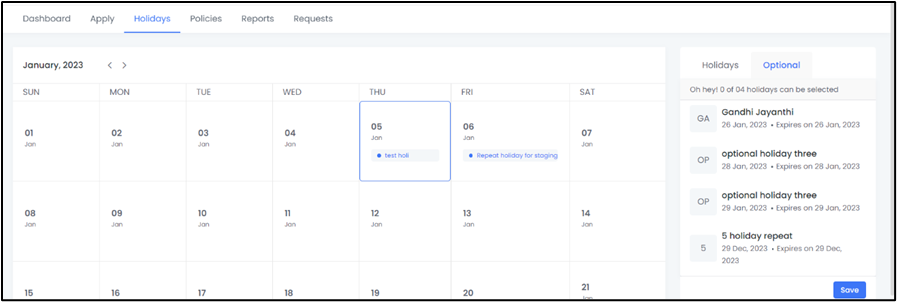
Related Articles
How to add Optional (Restricted) Holidays?
You can also select and add restricted holidays (optional holidays) and set rules for these holidays according to your holiday policy.
What are the Optional Holidays in Leave Management System?
· A department may select a few more days in addition to the regular departmental holidays as a holiday with the recommendation of the relevant chain. These are established based on functional units, which may vary per department. These must be ...
How to update the optional holiday list?
Navigation: Admin >> Leave Settings >> Optional Holidays · To update the optional holiday, click on Action and click on update · In that we can update the below details Allowed Holidays: How many days are allowed to apply the optional holiday In ...
How to apply for leave by the user?
Select from the user main ‘Dashboard’ and click on Apply Leave in the top right of the dashboard. Also, the user can do like this: Login as user, go to My leaves. Navigate to Apply menu options for the My Leaves The user can select the general leave ...
How to publish my firm’s new holiday list?
You can easily create and publish your company's holiday list, such as general holidays and optional holidays. The holiday calendar can be repeated for any number of years which are fully customizable. The optional holidays can be restricted to ...